SQL Transformation is an
Active/Passive and Connected transformation.
The SQL transformation
processes SQL queries midstream in a pipeline. You can insert, delete, update,
and retrieve rows from a database. You can pass the database connection
information to the SQL transformation as input data at run time. The
transformation processes external SQL scripts or SQL queries that you create in
an SQL editor. The SQL transformation processes the query and returns rows and
database errors.
When you create an SQL
transformation, you configure the following options:
- Mode. The
SQL transformation runs in one of the following modes:
1.
Script
mode. The SQL
transformation runs ANSI SQL scripts that are externally located. You pass a
script name to the transformation with each input row. The SQL transformation
outputs one row for each input row.
2.
Query
mode. The SQL transformation
executes a query that you define in a query editor. You can pass strings or
parameters to the query to define dynamic queries or change the selection
parameters. You can output multiple rows when the query has a SELECT statement.
- SQL - Query Mode Static
- SQL - Query Mode Dynamic (Connection Object)
- SQL - Query Mode Dynamic (Full Connection)
- Passive or active transformation. The SQL transformation is an active transformation by
default. You can configure it as a passive transformation when you create
the transformation.
- Database type. The
type of database the SQL transformation connects to.
- Connection type. Pass database connection information to the SQL
transformation or use a connection object.
Connection
type. Pass database connection information to the SQL transformation or use a
connection object.
Script Mode
An SQL transformation
running in script mode runs SQL scripts from text files. You pass each script
file name from the source to the SQL transformation ScriptName port. The script
file name contains the complete path to the script file.
When you configure the
transformation to run in script mode, you create a passive transformation. The
transformation returns one row for each input row. The output row contains
results of the query and any database error.
When the SQL
transformation runs in script mode, the query statement and query data do not
change. When you need to run different queries in script mode, you pass the
scripts in the source data. Use script mode to run data definition queries such
as creating or dropping tables.
When you configure an
SQL transformation to run in script mode, the Designer adds the ScriptName
input port to the transformation. When you create a mapping, you connect the
ScriptName port to a port that contains the name of a script to execute for
each row. You can execute a different SQL script for each input row. The
Designer creates default ports that return information about query results.
An SQL transformation
configured for script mode has the following default ports:
Port
|
Type
|
Description
|
ScriptName
|
Input
|
Receives the name of
the script to execute for the current row.
|
ScriptResult
|
Output
|
Returns PASSED if the
script execution succeeds for the row. Otherwise contains FAILED.
|
ScriptError
|
Output
|
Returns errors that
occur when a script fails for a row.
|
Rules and Guidelines for Script Mode
Use the following rules
and guidelines for an SQL transformation that runs in script mode:
- You can use a static or dynamic database connection
with script mode.
- To include multiple query statements in a script, you
can separate them with a semicolon.
- You can use mapping variables or parameters in the
script file name.
- The script code page defaults to the locale of the
operating system. You can change the locale of the script.
- The script file must be accessible by the Integration
Service. The Integration Service must have read permissions on the
directory that contains the script. If the Integration Service uses
operating system profiles, the operating system user of the operating
system profile must have read permissions on the directory that contains
the script.
- The Integration Service ignores the output of any
SELECT statement you include in the SQL script. The SQL transformation in
script mode does not output more than one row of data for each input row.
- You cannot use scripting languages such as Oracle
PL/SQL or Microsoft/Sybase T-SQL in the script.
- You cannot use nested scripts where the SQL script
calls another SQL script.
- A script cannot accept run-time arguments.
Query Mode
When an SQL
transformation runs in query mode, it executes an SQL query that you define in
the transformation. You pass strings or parameters to the query from the
transformation input ports to change the query statement or the query data.
When you configure the SQL transformation to run in query mode,
you create an active transformation. The transformation can return multiple
rows for each input row.
Create queries in the SQL transformation SQL Editor. To create a
query, type the query statement in the SQL Editor main window. The SQL Editor
provides a list of the transformation ports that you can reference in the
query. You can double-click a port name to add it as a query parameter.
When you create a query, the SQL Editor validates the port names
in the query. It also verifies that the ports you use for string substitution
are string datatypes. The SQL Editor does not validate the syntax of the SQL
query.
You can create the following types of SQL queries in the SQL
transformation:
- Static SQL query.
The query statement does not change, but you can use query parameters to
change the data. The Integration Service prepares the query once and runs
the query for all input rows.
- Dynamic SQL query.
You can change the query statements and the data. The Integration Service
prepares a query for each input row.
When you create a static
query, the Integration Service prepares the SQL procedure once and executes it
for each row. When you create a dynamic query, the Integration Service prepares
the SQL for each input row. You can optimize performance by creating static
queries.
Rules and Guidelines
for Query Mode
Use the following rules
and guidelines when you configure the SQL transformation to run in query mode:
- The number and the order of the output ports must match
the number and order of the fields in the query SELECT clause.
- The native datatype of an output port in the
transformation must match the datatype of the corresponding column in the
database. The Integration Service generates a row error when the datatypes
do not match.
- When the SQL query contains an INSERT, UPDATE, or
DELETE clause, the transformation returns data to the SQLError port, the
pass-through ports, and the NumRowsAffected port when it is enabled. If
you add output ports the ports receive NULL data values.
- When the SQL query contains a SELECT statement and the
transformation has a pass-through port, the transformation returns data to
the pass-through port whether or not the query returns database data. The
SQL transformation returns a row with NULL data in the output ports.
- You cannot add the "_output" suffix to output
port names that you create.
- You cannot use the pass-through port to return data
from a SELECT query.
- When the number of output ports is more than the number
of columns in the SELECT clause, the extra ports receive a NULL value.
- When the number of output ports is less than the number
of columns in the SELECT clause, the Integration Service generates a row
error.
- You can use string substitution instead of parameter
binding in a query. However, the input ports must be string datatypes.
Static SQL Queries
Create a static SQL
query when you need to run the same query statements for each input row, but
you want to change the data in the query for each input row. When you create a
static SQL query, you use parameter binding in the SQL Editor to define
parameters for query data.
To change the data in
the query, configure query parameters and bind them to input ports in the
transformation. When you bind a parameter to an input port, you identify the
port by name in the query. The SQL Editor encloses the name in question marks
(?). The query data changes based on the value of the data in the input port.
The SQL transformation
input ports receive the data for the data values in the query, or the values in
the WHERE clause of the query.
The following static
queries use parameter binding:
DELETE FROM Employee
WHERE Dept = ?Dept?
INSERT INTO
Employee(Employee_ID, Dept) VALUES (?Employee_ID?, ?Dept?)
UPDATE Employee SET Dept
= ?Dept? WHERE Employee_ID > 100
The following static SQL
query has query parameters that bind to the Employee_ID and Dept input ports of
an SQL transformation:
SELECT Name, Address FROM
Employees WHERE Employee_Num=?Employee_ID? and Dept = ?Dept?
The source might have
the following rows:
Employee_ID
|
Dept
|
100
|
Products
|
123
|
HR
|
130
|
Accounting
|
The Integration Service
generates the following query statements from the rows:
SELECT Name, Address FROM
Employees WHERE Employee_ID = ‘100’ and DEPT = ‘Products’
SELECT Name, Address FROM
Employees WHERE Employee_ID = ‘123’ and DEPT = ‘HR’
SELECT Name, Address FROM
Employees WHERE Employee_ID = ‘130’ and DEPT = ‘Accounting’
Dynamic SQL Queries
A dynamic SQL query can
execute different query statements for each input row. When you create a
dynamic SQL query, you use string substitution to define string parameters in
the query and link them to input ports in the transformation.
To change a query
statement, configure a string variable in the query for the portion of the
query you want to change. To configure the string variable, identify an input
port by name in the query and enclose the name with the tilde (~). The query
changes based on the value of the data in the port. The transformation input
port that contains the query parameter must be a string datatype. You can use
string substitution to change the query statement and the query data.
When you create a
dynamic SQL query, the Integration Service prepares a query for each input row.
You can pass the full query or pass part of the query in an input port:
- Full query. You
can substitute the entire SQL query with query statements from source
data.
- Partial query. You
can substitute a portion of the query statement, such as the table name.
Full Query
You can pass the full
SQL query through an input port in the transformation. To pass the full query,
create a query in the SQL Editor that consists of one string variable to
represent the full query:
~Query_Port~
The transformation
receives the query in the Query_Port input port.
The Integration Service
replaces the ~Query_Port~ variable in the dynamic query with the SQL statements
from the source. It prepares the query and sends it to the database to process.
The database executes the query. The SQL transformation returns database errors
to the SQLError port.
The following mapping
shows how to pass the query to the SQL transformation:

When you pass the full
query, you can pass more than one query statement for each input row. For
example, the source might contain the following rows:
DELETE FROM Person WHERE
LastName = ‘Jones’; INSERT INTO Person (LastName, Address) VALUES ('Smith', '38
Summit Drive')
DELETE FROM Person WHERE
LastName = ‘Jones’; INSERT INTO Person (LastName, Address) VALUES ('Smith', '38
Summit Drive')
DELETE FROM Person WHERE
LastName = ‘Russell’;
You can pass any type of
query in the source data. When you configure SELECT statements in the query,
you must configure output ports for the database columns you retrieve from the
database. When you mix SELECT statements and other types of queries, the output
ports that represent database columns contain null values when no database
columns are retrieved.
Partial Query
You can substitute the
table name in a query. To substitute the table name, configure an input port to
receive the table name from each input row. Identify the input port by name in
the query and enclose the name with the tilde (~).
The following dynamic
query contains a string variable, ~Table_Port~:
SELECT Emp_ID, Address
from ~Table_Port~ where Dept = ‘HR’
The source might pass
the following values to the Table_Port column:
Table_Port
Employees_USA
Employees_England
Employees_Australia
The Integration Service
replaces the ~Table_Port~ variable with the table name in the input port:
SELECT Emp_ID, Address
from Employees_USA where Dept = ‘HR’
SELECT Emp_ID, Address
from Employees_England where Dept = ‘HR’
SELECT Emp_ID, Address
from Employees_Australia where Dept = ‘HR’
SQL Transformation Properties
After you create the SQL
transformation, you can define ports and set attributes in the following
transformation tabs:
- Ports. Displays
the transformation ports and attributes that you create on the SQL Ports
tab.
- Properties.
SQL transformation general properties.
- SQL Settings.
Attributes unique to the SQL transformation.
- SQL Ports.
SQL transformation ports and attributes.
Note: You cannot update the columns on the Ports
tab. When you define ports on the SQL Ports tab, they display on the Ports tab.
Connecting
to Databases
You can use a static
database connection or you can pass database connection information to the SQL
transformation at run time.
You can use a connection
environment SQL statement or transactional SQL statement with the SQL
transformation. Configure the SQL statements in a relational connection object.
The Integration Service runs the connection environment SQL when it connects to
the database. It runs the transactional SQL statement before the initiation of
each transaction.
Use one of the following
types of connections to connect the SQL transformation to a database:
- Static connection. Configure
the connection object in the session. You must first create the connection
object in Workflow Manager.
- Logical connection. Pass
a connection name to the SQL transformation as input data at run time. You
must first create the connection object in Workflow Manager.
- Full database connection. Pass the connect string, user name, password, and
other connection information to the SQL transformation input ports at run
time.
Note: If
a session has multiple partitions, the SQL transformation creates a separate
database connection for each partition.
Transaction Control
An
SQL transformation that runs in script mode drops any incoming transaction
boundary from an upstream source or transaction generator. The Integration
Service issues a commit after executing the script for each input row in the
SQL transformation. The transaction contains the set of rows affected by the
script.
- An SQL transformation that runs in query mode commits
transactions at different points based on the database connection
type:
- Dynamic database connection. The Integration Service issues a commit after
executing the SQL for each input row. The transaction is the set of rows
affected by the script. You cannot use a Transaction Control
transformation with dynamic connections in query mode.
- Static connection. The
Integration Service issues a commit after processing all the input rows.
The transaction includes all the database rows to update. You can override
the default behavior by using a Transaction Control transformation to
control the transaction, or by using commit and rollback statements in the
SQL query.When you configure an SQL statement to commit or rollback rows,
configure the SQL transformation to generate transactions with the
Generate Transaction transformation property. Configure the session for
user-defined commit.
The following
transaction control SQL statements are not valid with the SQL transformation:
- SAVEPOINT.
Identifies a rollback point in the transaction.
- SET TRANSACTION. Changes
transaction options.
Input
Row to Output Row Cardinality
When the Integration
Service runs a SELECT query, the SQL transformation returns a row for each row
it retrieves. When the query does not retrieve data, the SQL transformation
returns zero or one row for each input row.
The number of output rows
the SQL transformation returns depends on the following factors:
- Query statement processing. When the query contains a SELECT statement, the
Integration Service can retrieve multiple output rows. When a SELECT query
is successful, the SQL transformation might retrieve multiple rows. When
the query contains other statements, the Integration Service might
generate a row that contains SQL errors or the number of rows affected.
- Port configuration. The
NumRowsAffected output port contains the total number of rows affected by
updates, inserts, or deletes for one input row. When the SQL
transformation contains pass-through ports, the transformation returns the
column data at least once for each source row.
- The maximum row count configuration. The Max Output Row Count limits the number of rows
the SQL transformation returns from SELECT queries.
- Error rows. The
Integration Service returns row errors when it encounters connection or
syntax errors. When the SQL transformation runs in query mode, it returns
errors to the SQLError port. When the SQL transformation runs in script
mode, it returns errors to the ScriptError port.
- Continue on SQL Error.
You can configure the SQL transformation to continue processing when there
is an error in a SQL statement. The SQL transformation does not generate a
row error.
Sample Mapping for
Script Mode:
Using script mode we are trying to create a table or insert data using script file. We need to flat file one which contain create or insert script you want to execute and second which will have the script path and the file name.
1. Connect and Open the
folder if not already opened.
2. Select Tools -->
Mapping Designer
3. Select Mappings
--> Create
It will pop-up
"Mapping Name". Enter the mapping name of your choice" and Click
on 'OK'. Example: m_sql_script_mode
4. Drag the Source and
Target definitions into workspace if they are already exist. If not click hereto know how to create or import Table definitions.
5. Select
'Transformation' from Menu --> Create
a) That will
appear you 'Select the transformation type to create:
b) Select 'SQL'
from drop down and 'Enter a new name for this transformation:' as
'sql_script_mode'
Note: Mode: Script
DB
Type: Oracle
DB
Connection: Static
c) Click 'OK' and
Click 'Done'
or
a) Click on SQL
Transformation icon marked below in below snapshot.
Note: Mode: Script
DB
Type: Oracle
DB
Connection: Static
d) Select 'SQL'
transformation in the workspace and right click --> Edit
e) In
Transformation tab --> Click on 'Rename' highlighted above which will pop-up
'Rename Transformation'. Enter the Transformation Name: 'sql_script_mode'
f) Click on 'OK'
g) Click on 'Apply'
and 'OK'.
6). Drag port from
'SQ_Dummy' Source Qualifier to 'sql_script_mode' sql Transformation.
a) Select
'sql_script_mode' transformation and right click on it --> Edit
b) Go to SQL Settings
tab.
Check Enable Auto Commit
Scripts Locale: MS
Windows Latin 1(ANSI), superset of Latin1.
SQL Settings Tab
Configure
SQL transformation attributes on the SQL Settings tab. The SQL attributes are
unique to the SQL transformation.
The
following table lists the attributes you can configure on the SQL Setting tab:
Description
|
|
Continue on SQL Error within row
|
Continues processing the remaining
SQL statements in a query after an SQL error occurs.
|
Add Statistic Output Port
|
Adds a NumRowsAffected output
port. The port returns the total number of database
rows affected by INSERT, DELETE,
and UPDATE query statements for an input row.
|
AutoCommit
|
Enables auto-commit for each
database connection. Each SQL statement in a query defines a transaction. A
commit occurs when the SQL statement completes or the next statement is
executed, whichever comes first
|
Max Output Row Count
|
Defines the maximum number of rows
the SQL transformation can output from a SELECT query. To configure unlimited
rows, set Max Output Row Count to zero.
|
Scripts Locale
|
Identifies the code page for a SQL
script. Choose the code page from the list. Default is operating system
locale.
|
Use Connection Pooling
|
Maintain a connection pool for
database connections. You can enable connection pooling for dynamic
connections only.
|
Maximum Number of Connections in
Pool
|
Maximum number of active
connections available in the connection pool. Minimum is one. Maximum is 20.
Default is 10.
|
C) Go to SQL Ports tab
d) Click on Open Browser
and select: Script Name from Parameter Binding.
e) Click 'OK'
f) Click 'Apply' and
'OK'
7) Select 'Mapping' from
Menu --> Validate.
8) Select 'Repository'
from Menu --> Save.
Note:
Please define
DBconnection to the SQL transformation at session level to execute the
query into database.
1. Select the session
and right click on it to edit --> Go to the Mapping tab:
2. Select 'SQL'
transformation in navigator.
3. Click 'Apply' and
'OK'
Sample Mapping for Query
Mode:
Using query mode we are
trying to load data from flat file to Oracle target table.
1. Connect and Open the
folder if not already opened.
2. Select Tools -->
Mapping Designer
3. Select Mappings
--> Create
It will pop-up
"Mapping Name". Enter the mapping name of your choice" and Click
on 'OK'. Example: m_sql_script_query
4. Drag the Source and
Target definitions into workspace if they are already exist. If not click hereto know how to create or import Table definitions.
5. Select 'Transformation'
from Menu --> Create
a) That will appear
you 'Select the transformation type to create:'
b) Select 'SQL'
from drop down and 'Enter a new name for this transformation:' as
'sql_query_mode'
Note: Mode: Query
DB
Type: Oracle
DB
Connection: Static
c) Click 'OK' and 'Done'
6). Select the
'sql_query_mode' sql Transformation
a) Add ports EMPNO,
ENAME, JOB, MGR, HIREDATE, SAL, COMM and DEPTNO as below.
b) Click on Open Browser
from SQL Query.
Write the Insert script:
Insert into
training.EMP_TBL (EMPNO,ENAME,JOB,MGR,HIREDATE,SAL,COMM,DEPTNO) values
(?NEWFIELD1?,?NEWFIELD2?,?NEWFIELD3?,?NEWFIELD4?,?NEWFIELD5?,?NEWFIELD6?,?NEWFIELD7?,?NEWFIELD8?)
Note: User the port name
from parameter binding.
Click 'OK'
Click 'Apply' and 'OK'
7) Drag the required
ports from SQ_EMP to sql_query_mode and from sql_query_mode to target instance
as below.
8) Select 'Mapping' from
Menu --> Validate.
9) Select 'Repository'
from Menu --> Save.
Note:
Please define
DBconnection to the SQL transformation at session level to execute the
query into database.
1. Select the session
and right click on it to edit --> Go to the Mapping tab:
2. Select 'SQL'
transformation in navigator.
3. Click 'Apply' and
'OK'




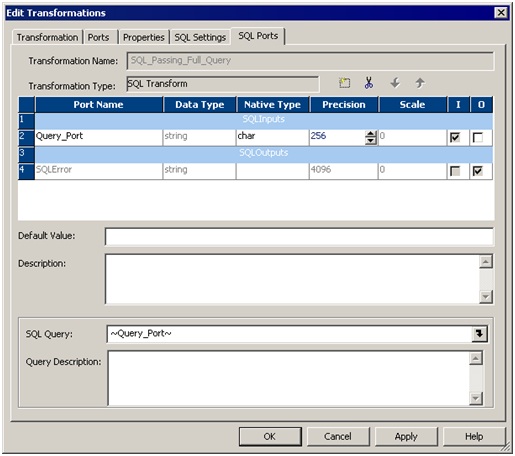



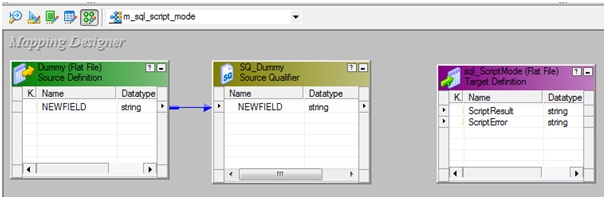
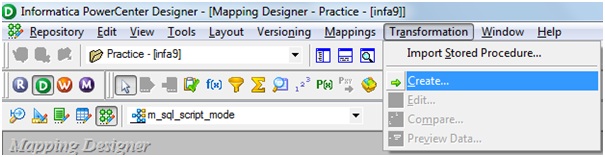
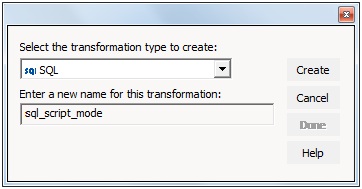




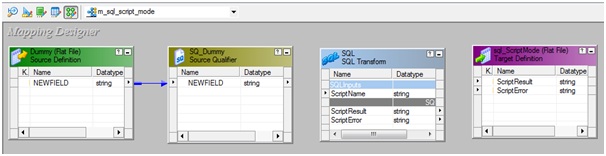



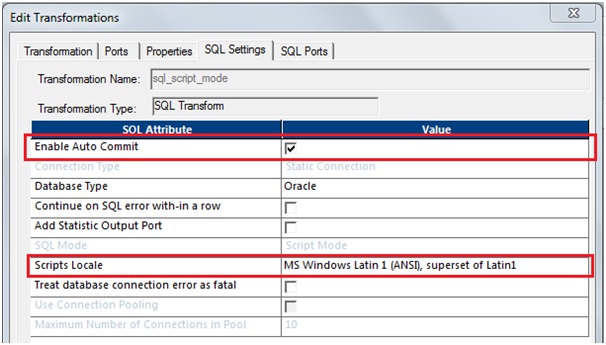
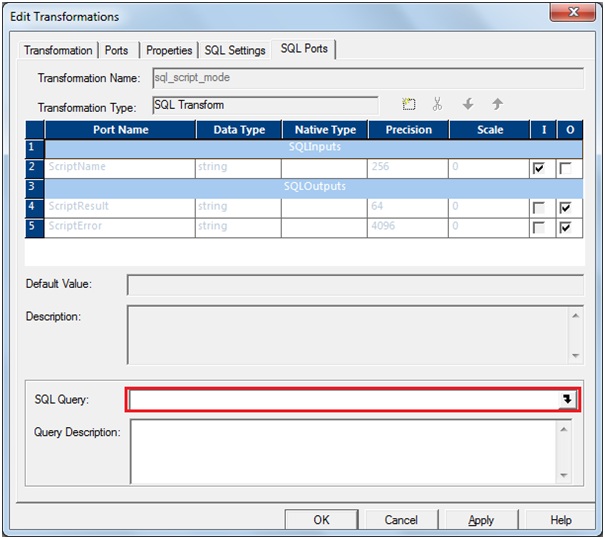




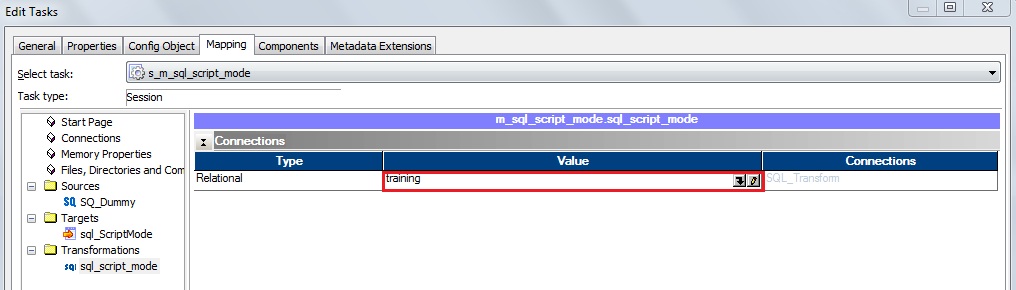


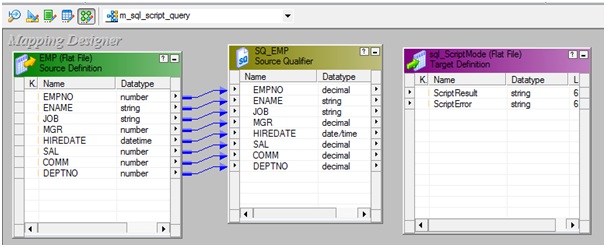

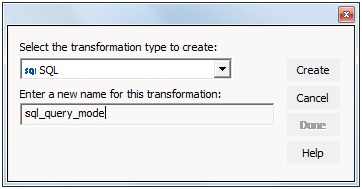
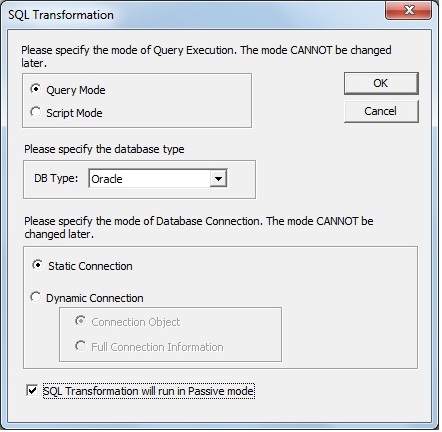
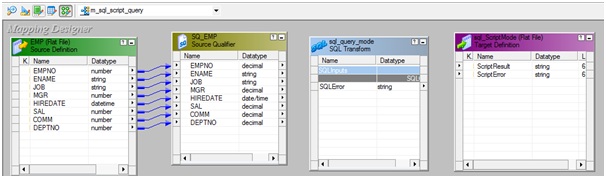


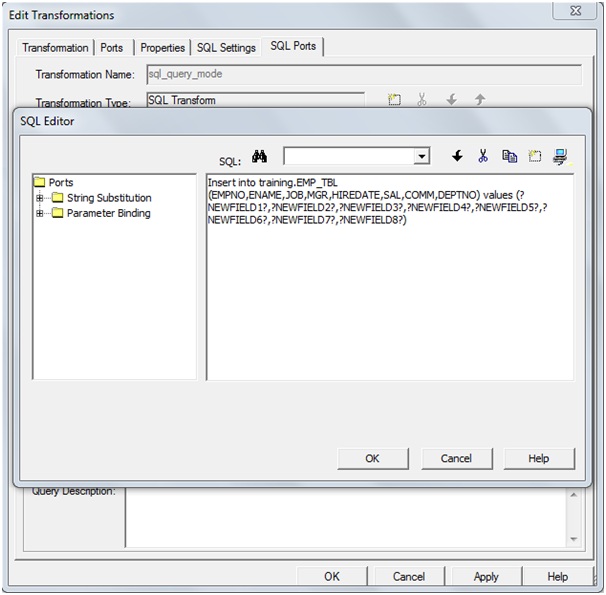
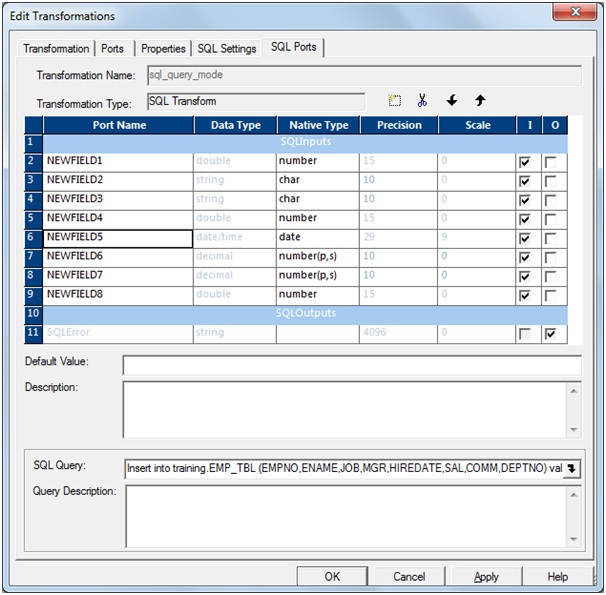



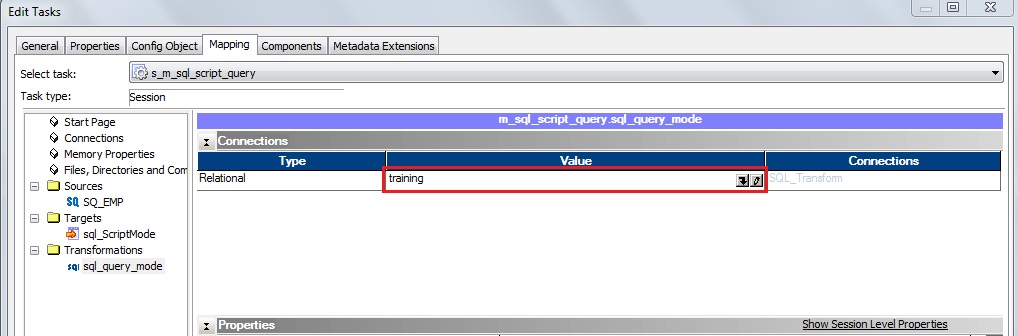
Gowtham Can you please upload the XML and Source files
ReplyDeleteThanks for publish a very wonderful post.
ReplyDeleteIt is the best blog to have a detailed idea of informatica. Thanks Gowtham. Great Job
ReplyDeleteAfter reading this blog i very strong in this topics and this blog really helpful to all..Informatica Online Course Hyderabad
ReplyDeleteGreat software is supported by great people. Our user base is dedicated to inspire use of the language, and committed to being diverse and friendly.
ReplyDeletedevops course in bangalore
best devops training in bangalore
Devops certification training in bangalore
devops training in bangalore
devops training institute in bangalore
Your blog is in a convincing manner, thanks for sharing such an information with lots of your effort and time
ReplyDeletesql server dba online training India
sql server dba online training Hyderabad