Transaction
Control is an Active and Connected transformation.
PowerCenter lets us to
control commit and roll back transactions based on a set of rows that pass
through a Transaction Control transformation. A transaction is the set of rows
bound by commit or roll back rows. We can define a transaction based on a
varying number of input rows. We might want to define transactions based on a
group of rows ordered on a common key, such as employee ID or order entry date.
In PowerCenter, you define
transaction control at the following levels:
- Within a mapping. We
use the Transaction Control transformation to define a transaction using
an expression in a Transaction Control transformation. Based on the return
value of the expression, we can choose to commit, roll back, or continue
without any transaction changes.
- Within a session. When we configure a session, we configure it for
user-defined commit. We can choose to commit or roll back a transaction if
the Integration Service fails to transform or write any row to the target.
When we run the session,
the Integration Service evaluates the expression for each row that enters the
transformation. When it evaluates a commit row, it commits all rows in the
transaction to the target or targets. When the Integration Service evaluates a
roll back row, it rolls back all rows in the transaction from the target or
targets.
If the mapping has a flat
file target you can generate an output file each time the Integration Service
starts a new transaction. You can dynamically name each target flat file.
Note: You can also use the
transformation scope in other transformation properties to define transactions.
Transaction
Control transformation to define conditions to commit and roll back
transactions from transactional targets. Transactional targets include
relational, XML, and dynamic MQSeries targets. Define these parameters in a
transaction control expression on the Properties tab.
Properties
Tab
On the Properties tab, you
can configure the following properties:
- Transaction control expression
- Tracing level
Enter the transaction
control expression in the Transaction Control Condition field. The transaction
control expression uses the IIF function to test each row against the
condition. Use the following syntax for the expression:
IIF (condition, value1,
value2)
The
expression contains values that represent actions the Integration Service
performs based on the return value of the condition. The Integration Service
evaluates the condition on a row-by-row basis. The return value determines
whether the Integration Service commits, rolls back, or makes no transaction
changes to the row. When the Integration Service issues a commit or roll back
based on the return value of the expression, it begins a new transaction. Use
the following built-in variables in the Expression Editor when you create a
transaction control expression:
- TC_CONTINUE_TRANSACTION. The
Integration Service does not perform any transaction change for this row.
This is the default value of the expression.
- TC_COMMIT_BEFORE. The Integration Service
commits the transaction, begins a new transaction, and writes the current
row to the target. The current row is in the new transaction.
- TC_COMMIT_AFTER. The Integration Service writes the
current row to the target, commits the transaction, and begins a new
transaction. The current row is in the committed transaction.
- TC_ROLLBACK_BEFORE. The Integration Service rolls back
the current transaction, begins a new transaction, and writes the current
row to the target. The current row is in the new transaction.
- TC_ROLLBACK_AFTER. The Integration Service
writes the current row to the target, rolls back the transaction, and
begins a new transaction. The current row is in the rolled back
transaction.
If the transaction control
expression evaluates to a value other than commit, roll back, or continue, the
Integration Service fails the session.
Mapping
Guidelines and Validation
Use the following rules and
guidelines when you create a mapping with a Transaction Control transformation:
- If the mapping includes an XML target, and you
choose to append or create a new document on commit, the input groups must
receive data from the same transaction control point.
- Transaction Control transformations connected to any
target other than relational, XML, or dynamic MQSeries targets are
ineffective for those targets.
- You must connect each target instance to a
Transaction Control transformation.
- You can connect multiple targets to a single
Transaction Control transformation.
- You can connect only one effective Transaction
Control transformation to a target.
- You cannot place a Transaction Control
transformation in a pipeline branch that starts with a Sequence Generator
transformation.
- If you use a dynamic Lookup transformation and a
Transaction Control transformation in the same mapping, a rolled-back
transaction might result in unsynchronized target data.
- A Transaction Control transformation may be
effective for one target and ineffective for another target. If each
target is connected to an effective Transaction Control transformation,
the mapping is valid.
- Either all targets or none of the targets in the
mapping should be connected to an effective Transaction Control
transformation.
Sample Mapping:
Here we are taking EMP table as source and generate a department
wise file.
Like emp_10.txt, emp_20.txt....etc to do this we need one
expression to build the logic and one transaction control transformation for
generator individual output files department wise and their salaries+comm.
1. Connect and Open the folder if not already opened.
2. Select Tools --> Mapping Designer
3. Select Mappings --> Create
It will pop-up "Mapping Name". Enter the mapping name of
your choice" and Click on 'OK'. Example: m_emp_dept_wise_files
4. Drag the Source and Target definitions into workspace if they
are already exist. If not click here to know how to create or import Tabledefinitions.

5. Please follow the link to create expressiontransformation 'exp_get_dept_filenames'.
Select 'exp_get_dept_filenames' expression and right click on
it to edit -->Go to Port tab:
a) Add a port 'SALARY' as 'SAL+COMM', un-check output port for
'SAL' and 'COMM' as show below:
b) Add a variable port 'v_FILE_NAME' to generate department wise
file names, then click on open browser:
c) click on 'Validate' and 'OK'.
d) Add a variable port 'v_FILE_NAME_Flag' to compare the current
records below to which file.
e) click on 'Validate' and 'OK'
f) Add a output port 'FILE_NAME_Flag' to store file name flags.
g) Click on 'Validate' and 'OK'.
h) Add a output port 'FILE_NAME' to send out each record file name
with department number.
i) Click on 'Validate' and 'OK'.
j) Add a variable port 'v_Pre_FILE_NAME' to store previous file
record file name.
k) Click on 'Validate' and 'OK'.
a) That will appear you 'Select the transformation type to
create:'
b) Select 'Transaction Control' from drop down and 'Enter a new
name for this transformation:' as "tct_deptno_files"
c) Click 'Create' and 'Done'
or
a) Click on Transaction Control Transformation icon marked below
in below snapshot.
b) Click in the workspace in Mapping Designer.
c) Select TCTRANS in workspace and Right Click --> Edit.
d) In Transformation tab --> Click on 'Rename' highlighted
above which will pop-up 'Rename Transformation'. Enter the Transformation Name:
"tct_deptno_files"
e) Click on 'OK'
f) Click on 'Apply' and 'OK'.
7). Drag required ports from 'exp_get_dept_filenames' expression
Transformation to 'tct_deptno_files’ Transaction Control Transformation.

8) Select 'tct_deptno_files’ Transaction Control Transformation
and Right Click --> Edit --> Properties Tab. Click on Open Browser as
below:

Click on 'Validate' and 'OK'
Click on 'Apply' and 'OK'
9). Drag required port from 'tct_deptno_files’ Transaction Control
Transformation to 'EMP_DEPT_FILE' Target port as below:

10) Select 'Mapping' from Menu --> Validate.
11) Select 'Repository' from Menu --> Save.



















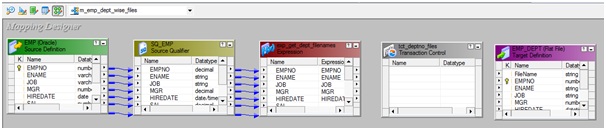


Why we cannot place a Transaction Control transformation in a pipeline branch that starts with a Sequence Generator transformation?? Please Explain
ReplyDeletetutuapp apk
ReplyDeleteinstagram sign up
Wonderful work! keep sharing articles like this very insightful information and thank you for great work towards this blog.
ReplyDeletesoftware development companies chennai