The command will allow us to specify
one or more shell commands to run during the workflow with the Command task.
For example:
We can specify
shell commands in the Command task to delete reject files, copy a file, or
archive target files.
There are two ways
to use Command task:
1. Standalone
Command task. We can
use a Command task anywhere in the workflow or worklet to run shell commands.
2. Pre- and post-session shell
command. We can call a Command task as the pre- or post-session shell
command for a Session task. We can call them in COMPONENTS TAB
of the session. We can run them in Pre-Session Command or Pre-Session Command
or Post-Session Failure Command. By selecting the task “Type” and
its value.
Note:
You can use any
valid UNIX command or shell script for UNIX servers, or any valid DOS or batch
file for Windows servers.
Example: To copy a ‘Test.txt’ file from one
directory to another, you can use a shell command or windows command.
UNIX Syntax:
cp
sales/sales_adj/Test.txt marketing/
Windows Syntax:
copy
C:\sales\sales_adj/Test.txt D:\marketing\
Using Parameters and
Variables
We can use
parameters and variables in standalone Command tasks and pre- and post-session
shell commands.
For Example: You might use a service process
variable instead of hard-coding a directory name.
We can use the
following parameters and variables in commands:
- Standalone Command tasks. We
can use service, service process, workflow, and worklet variables in
standalone Command tasks. We cannot use session parameters, mapping
parameters, or mapping variables in standalone Command tasks. The
Integration Service does not expand these types of parameters and
variables in standalone Command tasks.
- Pre- and post-session shell
commands. We can use any parameter or variable type that
we define in the parameter file.
Creating a Sample Command
Task:
Complete the
following steps to create a Command task.
1. In the
Workflow Designer or the Task Developer
Note: The Tasks created at 'Task
Developer' are re-usable tasks.

3. Select Command Task for the task type to create:
4.
Enter a name for the Command task as 'cmd_copy_files'. Click Create. Then click
Done.
5.
Double-click on the Command task in the workspace to open the Edit Tasks dialog
box.
6.
Go to the Commands tab, click the Add button to add a command.

7. In the Name field, enter a name for the new
command.

8.
In the Command field, click the Edit button to open the Command Editor.

9.
Enter the command you want to run. Enter one command in the Command Editor.
You
can use service, service process, workflow, and worklet variables in the
command.
Example:
Windows
Command:
copy
$PMTargetFileDir\file\employee.txt $PMSourceFilesDir\file\employee.txt
Unix
Command:
cp
$PMTargetFileDir/file/employee.txt $PMSourceFilesDir/file/employee.txt
10.
Click OK to close the Command Editor.
11.
Repeat steps 4 to 9 to add more commands in the task.
12.
Go to the Properties Tab:
a)
Fail task if any command fails: If you select this option, the Integration
Service stops running the commands and fails the Command task if any command
fails. If you do not select this option, the Integration Service runs all the
commands and treats the Command task as completed even if one of the command
fails.
b)
Recovery Strategy: Select either 'Fail task and continue workflow'
or 'Restart task'
13.
Click OK.
Note: If you want to create
non-reusable command task then create it in workflow designer and follow the
step 2 to step 13.
Now
we have create re-usable command task and now we need to use this in session
inside the workflow. (Open the workflow or worklet where you want to use this
command task).
14.
Select the session in the workspace, double click to edit and go to the
components tab.

b)
Select Type 'Reusable' and click the Edit button to open the Command
Editor.

c)
From Task Browser select the command 'cmd_copy_files', click 'Ok'

d)
Click 'Apply' and 'Ok'.
1.
If you specify non-reusable shell commands for a session, you can promote the
non-reusable shell commands to a reusable Command task.
2.
In Pre-Session Command the command task is use to copy the files from another
location informatica server or archive the target file before it start session
or rename the source/target file.
3.
In Post-Session Success Command the command task is use to archive the source
file after session succeeded or copy the target file to another location or
rename the target/source file or trigger/stop/abort the another workflow or
worklet using pmcmd command.
4.
In Post-Session Failure Command the command task is use to archive the source
file after session succeeded or copy the target file to another location or
rename the target/source file or trigger/stop/abort the another workflow or
worklet using pmcmd command.



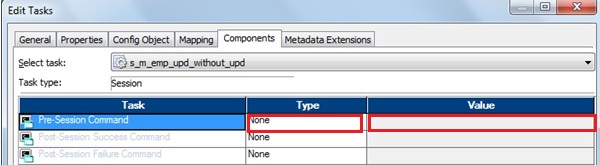





Very good and clear explanation.
ReplyDeleteThank you Gowtham
Yes clear and easy to uderstand
ReplyDeleteReally great... thanks a looot..
ReplyDeleteExcellent stuff. Thanks
ReplyDeleteExcellent
ReplyDeleteappreciate your hard work. excellent
ReplyDeletehi, Please let me know if can use # to comment out a command in the command task.
ReplyDeleteSuper Stuff at one place.
ReplyDeleteHow to use bash shell script with several params?
ReplyDelete