A
file list is nothing but loading multiple source files of same structure using
one instance in the mapping. If an organization
collects data at several locations which you then want to move through the same
session. We need to create a mapping to use multiple source files for one
source instance.
To use multiple source files, you create a file
containing the names and directories of each source file you want the
Integration Service to use. This file is referred to as a file list.
When we configure
the session properties, enter the file name of the file list in the Source
Filename field, enter the location of the file list in the Source File
Directory field and Source filetype as Indirect. When the session starts, the
Integration Service reads the file list, then locates and reads the first file
source in the list. After the Integration Service reads the first file, it
locates and reads the next file in the list.
The Integration
Service writes the path and name of the file list to the session log. If the
Integration Service encounters an error while accessing a source file, it logs
the error in the session log and stops the session.
Note: When you use
a file list and the session performs incremental aggregation, the Integration
Service performs incremental aggregation across all listed source files.
Creating the File
List
The file list contains the names of all the source files
you want the Integration Service to use for the source instance in the session.
Create the file list in an editor appropriate to the Integration Service
platform and save it as a text file.
Use the following rules and guidelines when you create
the file list:
- Each file in the list must use the user-defined code page configured in the source definition.
- Each file in the file list must share the same file properties as configured in the source definition or as entered for the source instance in the session property sheet.
- Enter one file name or one path and file name on a line. If you do not specify a path for a file, the Integration Service assumes the file is in the same directory as the file list.
- Each path must be local to the Integration Service node.
Example shows a valid file list created for an
Integration Service on Windows
C:\Informatica\SourceFileDir\department_list.dat
d:\data\department_10.dat
e:\data\department_20.dat
f:\data\department_30.dat
After you create the file list, place it in a directory
local to the Integration Service
Note:
The file list can be created by using Unix Script or Windows Batch script. But if the list are landed in the same drive then we not required to use any script. It can be done you using command type in mapping table under session properties.
Eample:
abc_111.txt
abc_222.txt
abc_333.txt
in command type: cd directory_name ls -lrt abc*txt > abc_file_list.txt
Configuring a
Session to Use a File List
Once you create a file list for multiple source files,
you can configure the session to access those files.
1. Open the session properties.
2. Click the Mapping tab and open the Transformations
view.
3. Click the Properties settings in the Sources node.
4. In the Source Filetype field, choose 'Indirect'.
5. In the Source Filename field, replace the file name
with the name of the file list.
6. Click Apply and
OK.




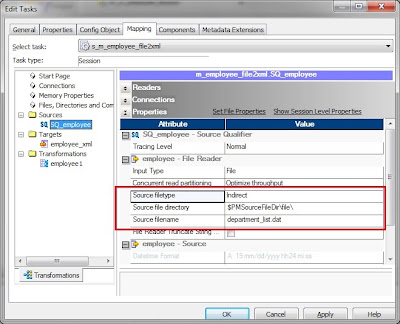
Excellent man!. Keep going
ReplyDeleteI really appreciate information shared above. It’s of great help. If someone want to learn Online (Virtual) instructor lead live training in Informatica , kindly contact us http://www.maxmunus.com/contact
ReplyDeleteMaxMunus Offer World Class Virtual Instructor led training on Informatica. We have industry expert trainer. We provide Training Material and Software Support. MaxMunus has successfully conducted 100000+ trainings in India, USA, UK, Australlia, Switzerland, Qatar, Saudi Arabia, Bangladesh, Bahrain and UAE etc.
For Free Demo Contact us:
Name : Arunkumar U
Email : arun@maxmunus.com
Skype id: training_maxmunus
Contact No.-+91-9738507310
Company Website –http://www.maxmunus.com
Good site you have got here.. It’s difficult to find high quality writing like yours these days.
ReplyDeleteI seriously appreciate individuals like you! Take care!!We at Propertyhunters. this is our service web site. please visit our web site.
Thank you.Properties For Sale in Qatar