Event-Wait Tasks
The Event-Wait task waits for a predefined event or a user-defined event. A predefined event is a file-watch event. When you use the Event-Wait task to wait for a predefined event, you specify an indicator file for the Integration Service to watch. The Integration Service waits for the indicator file to appear. Once the indicator file appears, the Integration Service continues running tasks after the Event-Wait task.
You can assign resources to Event-Wait tasks that wait for predefined events. You may want to assign a resource to a predefined Event-Wait task if you are running on a grid and the indicator file appears on a specific node or in a specific directory. When you assign a resource to a predefined Event-Wait task and the Integration Service is configured to check resources, the Load Balancer distributes the task to a node where the required resource is available.
Note: If you use the Event-Raise task to trigger the event when you wait for a predefined event, you may not be able to successfully recover the workflow.
You can also use the Event-Wait task to wait for a user-defined event. To use the Event-Wait task for a user-defined event, specify the name of the user-defined event in the Event-Wait task properties. The Integration Service waits for the Event-Raise task to trigger the user-defined event. Once the user-defined event is triggered, the Integration Service continues running tasks after the Event-Wait task.
Event Wait:
1. In the Workflow Designer (First you need to create a session).
2. From Menu bar select Workflows à Click Create
3. Select Event Wait Task for the task type.
Enter a name for the Event Wait task name <InputFileWatcher>.
Click Create. Then click Done.
Now, create a link between tasks Start, InputFileWatcher and s_m_employee_file2xml by using link task.
The Workflow Designer creates and adds the Event Wait task to the workflow.
4. Double-click the Event Wait task to open the Edit Task dialog box a Go to Properties Tab
User Defined Event: A user-defined event is triggered by the Event-Raise task. To wait for a user-defined event, you must first use an Event-Raise task to trigger the user-defined event.
Event Name: Event name of the waiting instance.
Enable Past Events: Enable past events
Filewatch name: Path and File Name of the event for the instance waiting (defined at Event Tab)
Delete Filewatch file: Delete the file watch once the instance complete.
5. Go to Event Tab: To define file watch path and file name.
Back to Properties tab after file watcher defined.
Note: If you want to delete readyfile/event file once the event instance completed please select check box "Delete Filwatch file"
Click on Apply and OK.
6. Save the workflow and Run the workflow.
Note: The session will not execute until you place file watcher as defined in event tab.








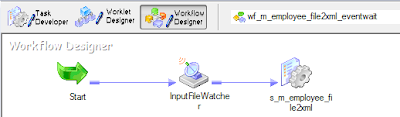



how long will the event wait task look out for the file. How to make it exit the workflow if the file is not found within a specified time frame?
ReplyDeleteGood article and knowledge for me! I found a lot of information here! This article is really good for all newbie here.
ReplyDeleteIf is present on different server and Informatica is running on different server then also event wait task is usable?
ReplyDeleteI really enjoyed this post. I appreciate your work on this gives in-depth information. I am really happy with the quality of learning tips for Beginners in this blog. Thanks for sharing.
ReplyDeleteInformatica Courses in Pune
Great post, keep posting more. Software Testing Classes in Pune
ReplyDeleteGreat post, keep posting more. Salesforce Classes In Pune
ReplyDeleteorchids.letseduvate is dedicated to enhancing the educational system
ReplyDeleteThis comment has been removed by the author.
ReplyDeletethanks for sharing valuable info https://www.webtechmantra.com/scv-login-lite/
ReplyDeleteThe advent of the Magch Tablet marks a pivotal moment in the history of technology and magic.
ReplyDeleteGreat post, keep posting more. Best Informatica Training Center in Pune
ReplyDeleteI really like your blog .it is very informative for me thanks for sharing.If you want to know about Data Science so can visit : DATA ALCHEMY: TRANSFORMING INFORMATION INTO KNOWLEDGE WITH DATA SCIENCE
ReplyDeletevery valuable info your have shared. you can also read about the little prince summary
ReplyDelete