Informatica PowerCenter Repository can be connected in 2 ways:
1. Configure Domains....
Open the Informatica PowerCenter Repository Manager --> Click on Repository from Menu.
shown as below
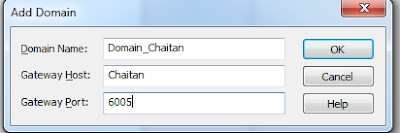
Click on "OK", You will see the Domain added as below
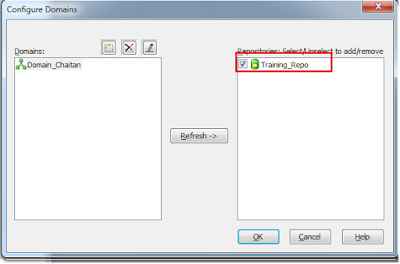
You Can we the list of Repository configured for that Domain in the right side window. Select the repository required. Then the repository added to you local Informatica PowerCenter Client tool. As shown below
To connect repository, double click on Repository Name, It will Pop Up below login screen
Once you connect to repository you will be able to see the all the folder to which you have access.
2. Add Repository...
Click on "Add Repository..." It will Pop Up below Screen
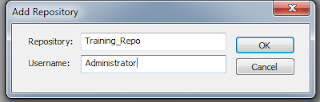
The repository added to you local Informatica PowerCenter Client tool. As shown below
To connect repository, double click on Repository Name, It will Pop Up below login screen
Once you connect to repository you will be able to see the all the folder to which you have access.
1. Configure Domains....
Open the Informatica PowerCenter Repository Manager --> Click on Repository from Menu.
Click on "Configure Domains..." It will Pop Up below Screen
Click on "Add New Domain", highlighted in Red in Above Screen
It will Pop up below screen "Add Domain"
Domain Name: Domain_<HostName/ServerName>
Gateway Host: HostName/ServerName
Gateway Port: 6005 (default for 9x)
shown as below
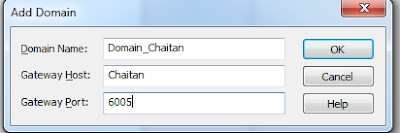
Click on "OK", You will see the Domain added as below
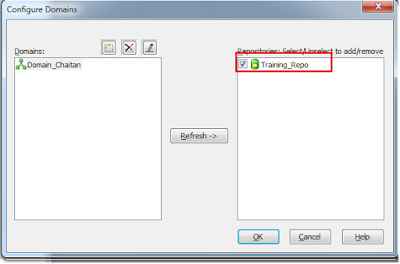
You Can we the list of Repository configured for that Domain in the right side window. Select the repository required. Then the repository added to you local Informatica PowerCenter Client tool. As shown below
To connect repository, double click on Repository Name, It will Pop Up below login screen
Entry the Username & Password and Click on Connect button (computer network icon)
Once you connect to repository you will be able to see the all the folder to which you have access.
2. Add Repository...
Open the Informatica PowerCenter Repository Manager --> Click on Repository from Menu.
Click on "Add Repository..." It will Pop Up below Screen
Enter the Repository Name & UserName and Click on "OK". As below
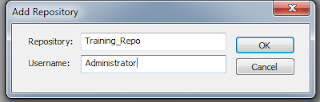
The repository added to you local Informatica PowerCenter Client tool. As shown below
To connect repository, double click on Repository Name, It will Pop Up below login screen
Click on Add button under Connection Setting highlighted in Red in above screen.
Add Domain Name, Gateway Host and Gateway Port as shown above. Click on "OK"
Entry Security Domain: Native
Entry the Username & Password and Click on Connect button (computer network icon)
Once you connect to repository you will be able to see the all the folder to which you have access.




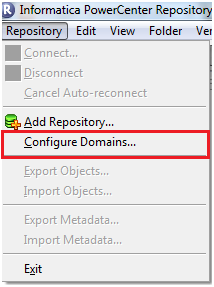


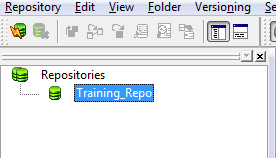

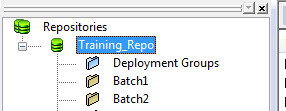





Thank you so much for exploring the best and right information.
ReplyDeleteInformatica Read Json
Informative post. Thank you sharing. Please visit our website to learn new courses.
ReplyDelete