SCD - Creating a Type 2 Dimension using Static Lookup
The Slowly Changing Dimension Type 2 is used to
maintain complete history in the target. The source rows based on user-defined
comparisons and inserts both new and changed (as a new entry) dimensions into
the target.
Changes are tracked in the target table by
maintaining an effective date range for each version of each dimension in the
target. In the Type 2 Dimension/Effective Date Range target, the current
version of a dimension has a begin date with no corresponding end date.
In the below scenario trying the maintain the history for Employee details in case ENAME, JOB, MGR, SAL, COMM and DEPTNO get change. So that complete history of changes can be maintained using SCD type 2.
Below is the final mapping snaps using Static Lookup:
Please connect to the Repository and open Folder
where you want to create mapping and workflow.
1. Connect and Open
the folder if not already opened.
2. Select Tools --> Mapping Designer
3. Select Mappings --> Create -->
Entry the mapping name you want to create. Then click on "OK".
4. Drag the Source and Target definitions into
workspace if they are already exist. If not click here to know how to create or
import Table definitions.
Note: Take 2 instance of target one for insert
new & change records as insert and another for update the history record.
5. Add a Lookup transformation on target table
from menu Select 'Transformation' from Menu --> Create
It will pop up below screen, entry the name for
the lookup transformation, click on Create and Done
Or
You can create lookup from icon as show below
select lookup icon highlighted
This is popup a below screen select the location
of the lookup table as Target as we need to maintain history for the target
table and select the lookup table you want from the tables list then click on
OK.
This will create lookup in workspace as below
6. Drag/map the ports all/required to lookup
transformation from source qualifier
7. Edit the lookup transformation go to --> Condition tab to
defined lookup condition and then click on OK
Note: Lookup condition can be one or more ports
8. Drag/map the ports the expression
transformation to check and validate the incoming records are new/changed one.
Drag ports from lookup to expression
transformation which you required for check as below
Note: In expression uncheck output port which
are not for out
9. Edit the expression transformation goto --> Port tab to create two
ports (variable & output port)
In variable port validate the incoming records
are new or modified as if the lookup pm key is null then is new records because
there is no match record in target so it will get null for lookup pm key then
it will return value as “0”, in case
lookup pm key is not null then we need to check source columns with lookup
columns which are defined to identify the data modification then it will return
value as “1” and in case there is no change in data then it will return value
as “3” as below.
Then Click on Validate (in case no error) then
click OK
Note: This return values are used as flag to
route the records for insert, update and update as insert for modified records
10. Add a Router transformation to route flagged
records for insert/update history table
Edit the router transformation and goto --> Group tab to create 2
groups one for insert and another for update
In Insert Group use flag as “0” and “1” where 0
is for complete new records & 1 is for modified records as new insert in
history table.
Then Click on OK
In Update Group use flag as “1” to table only
modified records which is used to close existing record in the target table as
history record
11. Add a sequence generator & expression
where the sequence is used to generate sequence values while inserting
new/modified records to the target table and expression is used to get “SESSSTARTTIME”
which is to known when the records is inserted in history table
Drag port from Insert Group of Router
transformation
Sequence: Edit go to Properties table to defined
start value as “0”, increment by “1”, End Value let it default only (otherwise
you can defined whatever you want)
Then Click OK
Note: Do not check cycle or reset as this is used
for history table
Expression: Edit go to --> Ports tab
Add an output port for Start_Date as “SESSSTARTTIME”
Then Click OK
12. Add a Update Strategy next to expression
used for insert flow as below
Edit and go to --> Properties tab under Update
Strategy Expression define “0” which indicate insert (dd_insert)
Then Click OK
Then map related column with target instance and
the Port created for “SESSSTARTTIME” under previous
expression map with start_date column of the insert target instance
13. Add an expression next to router
transformation for update flow, drag lookup pm key from update group of router
transformation as show below
Edit and go to --> Property tab and add
output port as End_Date
Then Click OK
14. Add Update Strategy next to expression to
update history table for those modified records
Edit and go to --> Properties under Update
Strategy Expression defined as “1” which is dd_update
Then Click OK
Then map the lookup PM to PM, End_date to
End_Date from Update Strategy to Update Target Instance.
15. Select 'Mapping' from Menu --> Validate.
16. Select 'Repository' from Menu --> Save.
























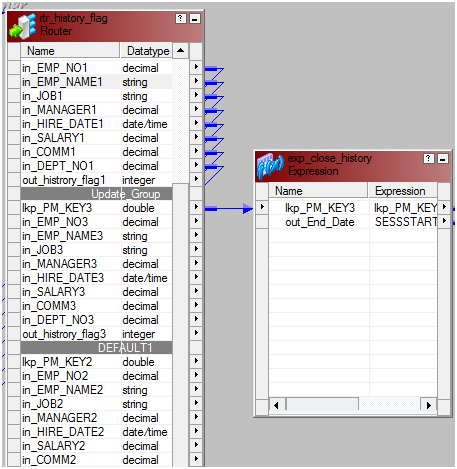





0 comments:
Post a Comment